By learning how to resolve basic issues with multifunction copiers, you can avoid costly downtime.
Multifunction copiers help businesses save time and boost productivity when things run smoothly. However, these versatile machines are bound to have issues periodically, so preparation is key. In many offices, troubleshooting copier problems is a routine occurrence, and knowing the basics can help keep operations on schedule. For all the issues you cannot address on your own, you can turn to an IT professional who knows how to restore your office equipment to its working order.
Paper Jams
An unresolved paper jam can lead to a backlog of job requests, wasted time, and employee frustration. Many variables can cause a paper jam, such as incorrect page size, overstacking the supply tray, debris, and damaged parts. Fortunately, most paper jams are easily resolved using the tips included below:
- Unload all paper from the tray and reload it carefully, removing jammed paper if necessary.
- Inspect and clean the tray of all debris, such as dirt, cracked parts, or wrinkled paper.
- Verify that the type and size of paper loaded in the tray meet the manufacturer’s recommendations.
- Take note of any broken parts and their locations.
If you notice broken parts or the multifunction copier jams frequently, refer to the copier’s manual, find solutions on the manufacturer’s website, or hire an experienced IT professional to resolve the issue.
Ink Issues
Some multifunction copiers seem to guzzle ink cartridges, while others produce text and images that are blurry or barely visible. A number of factors can cause these issues. Documents with vivid colors and bold text can drain your copier of ink, especially if the settings are set to high quality. Follow the tips below to resolve the most common copier ink issues:
- Choose low quality or draft output for less important documents.
- Adjust the exposure and image density settings on your copier’s control panel.
- Pay attention to low toner warnings and replace the toner as recommended.
- Purchase high-yield ink cartridges in bulk to reduce costs in the long run.
Page Issues
Blank pages result from improper placement of the original document. When copying from the exposure glass, lay the page flat with the copy side down. When copying from the automatic document feeder (ADF), make sure the pages are copy side up. To avoid smudges or smears, make sure the ink is dry on the original document and that the glass or ADF are clean. You can also try lowering the image density from your copier’s control panel. Issues with page ordering can be resolved by setting your copier’s sorting or collating settings to match your preferences.
Overheating
Like all electronic devices, multifunction copiers can overheat. Worn parts, excess print jobs sent to the copier, and other issues can cause the machine to heat up quickly. If you notice excess fan noise or see a warning message on your copier’s LED panel, turn the machine off and unplug it from the outlet to let it cool down. If overheating persists upon resuming use, inspect all parts for signs of damage or wear and replace as necessary. If the copier has been in use for many years, it may be time to purchase a new machine altogether. An IT specialist can help you choose a multifunction copier that meets your specific business needs.
Error Codes
Your copier’s LED panel may display an error code that allows you to learn how to resolve the issue in the owner’s manual or on the manufacturer’s website. Some codes simply indicate that your copier needs to be serviced, while others indicate larger issues. Your first step should be resetting your machine to make sure the machine is not showing a false code, which can happen from time to time. If the code is still visible after you have turned the machine off and on, attempt to troubleshoot the copier problem on your own. If you cannot resolve the issue, you should contact an experienced IT professional.
If you need help troubleshooting multifunction copier problems at your business in central Arkansas, contact Business World at 866-981-1230 to schedule a service call.